Converting Project Process from Basic to Agile in Azure DevOps
- Arlan Nugara
- Jul 1, 2024
- 2 min read
Updated: Apr 11
Summary
This guide provides a comprehensive, step-by-step process for converting a project from the Basic process to the Agile process in Azure DevOps. It includes instructions on how to update work items, configure boards, and map states from the Basic to Agile process. By following this guide, you can ensure a smooth transition and maintain consistency in your project management workflow.
Overview
This document provides a step-by-step guide to converting your Project Process from Basic to Agile in Azure DevOps.
Viewing the Basic Process
Here is a Basic process board with Work items spread out.

Here is the Backlog board for the Basic process.

Changing the Process
Go to Organization Settings.
Navigate to Process and select Basic.
From Projects, select the project you want to change.

4. Click on Change Process and proceed.

5. Select Agile from the dropdown list.

Warning: After changing the process, you must manually update your work items and board settings, or they will appear broken. A reminder will be provided at the end of the third step.

6. Click on Save and continue.

Configuring the Agile Board
After switching to the Agile process, the Backlog Boards may initially appear empty.

When viewing your boards, you may see an error message.

Fixing the Error:
Go to Configure Board Settings (located on the right side of the window).
In the General tab, turn on Epic.

3. Go to the Columns tab and make the necessary adjustments.

4. Save your changes.

Updating Work Items
To make your work items visible on the Agile board, follow these steps:
Go to Queries under Boards.

2. Select New Query and provide the necessary clauses.

Run the query.
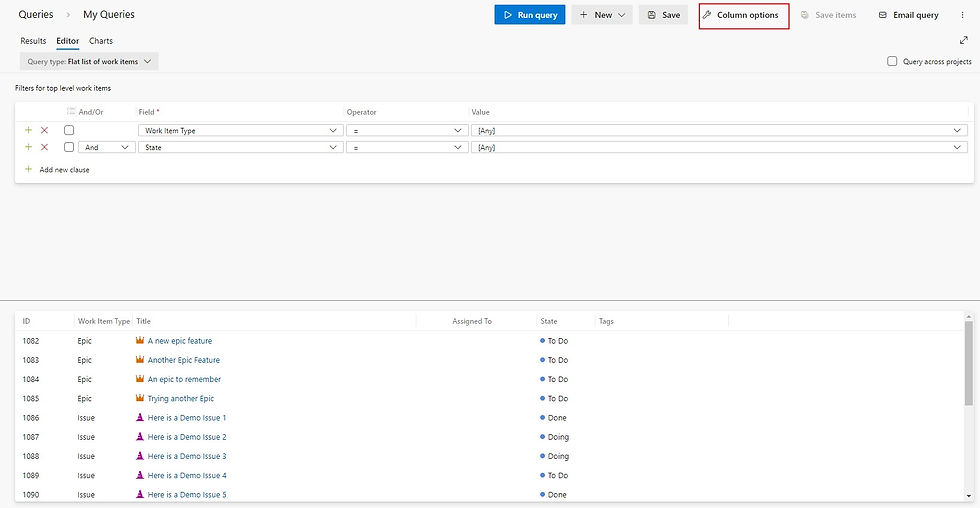
Go to Column options and in the Sorting tab, select Add a column. Add Work Item Type and State and save the changes.
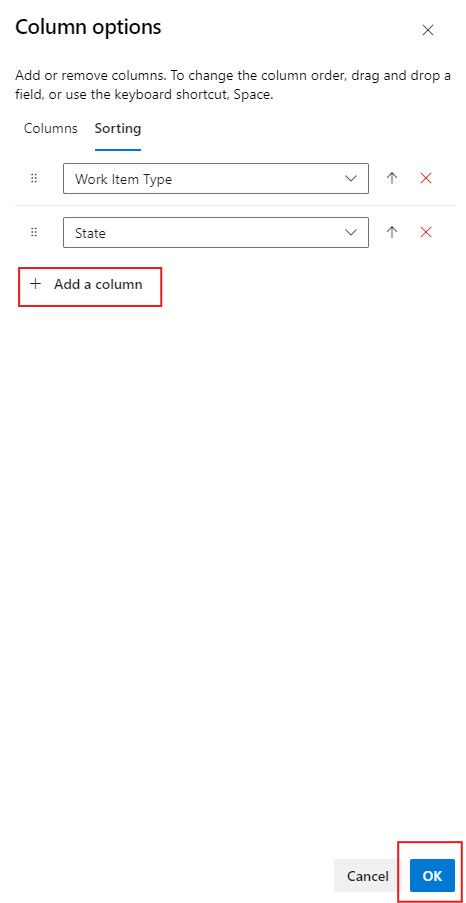
In the results, select the Filter option.

Filter by Work Item Type and select Issues.

Press Ctrl + A to select all items, then click on the Kebab Menu Icon.

Choose Change type and select User Stories.

Click on Save Items (top right) to make the changes permanent.

Note: Failing to click Save Items will result in no changes being applied.
Mapping States from Basic to Agile
Now, update the State to align with Agile process terminology:
Sort by State and select To-do.
Press Ctrl + A to select all, then click on the Kebab Menu and choose Edit.

3. In the field, select State and set the value to New.


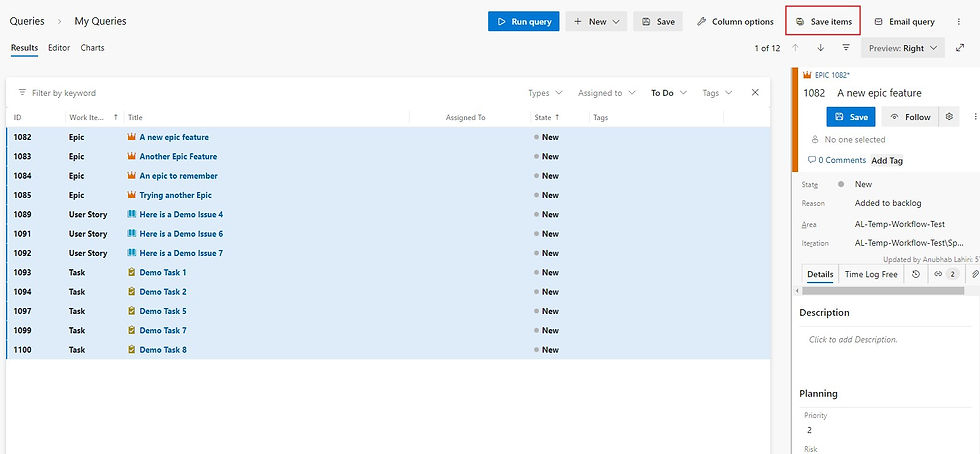
Basic to Agile State Mapping:
Basic State: To-do → Agile State: New
Basic State: Doing → Agile State: Active
Basic State: Done → Agile State: Closed
Repeat these steps for all State types to ensure they align with the Agile process.
Note: Failing to click Save Items will result in no changes being applied
Final Review
Return to your Boards to verify that all items are in the correct state.

Ensure the backlog is displayed properly.

Comentários